re you looking for a simple method to pull data from your Microsoft SQL Server to Google Sheets?
Then you’ve arrived at the right place, as you can quickly achieve this with the Google Sheet Add-on KPIBees. Exporting SQL Server data with KPIBees requires no coding or Google Apps Script, you just need to add your connection credentials and to make sure that your database server accepts connections from our IP.
With the KPIBees Add-on, you can integrate SQL Server with Google Sheets and write SQL queries directly within your spreadsheets! And that’s not all, you can import data from every corner of your business ranging from APIs to marketing data! You’ll be able to create beautiful business dashboard within minutes!